Running DiskDigger in macOS
This brief guide explains how to run DiskDigger in macOS.
Although support for macOS is still experimental, DiskDigger should provide all the same powerful recovery functionality as it does on Windows. The current Beta version of DiskDigger is built using Avalonia UI, which is a cross-platform toolkit that allows DiskDigger to run on various platforms including Windows, Linux, and macOS.
To run DiskDigger on macOS, download and unzip the appropriate version for your Mac's architecture:
Then, open a console window and execute DiskDigger with sudo:
$ cd ~/Downloads
$ sudo ./DiskDigger
Here is DiskDigger running in macOS:
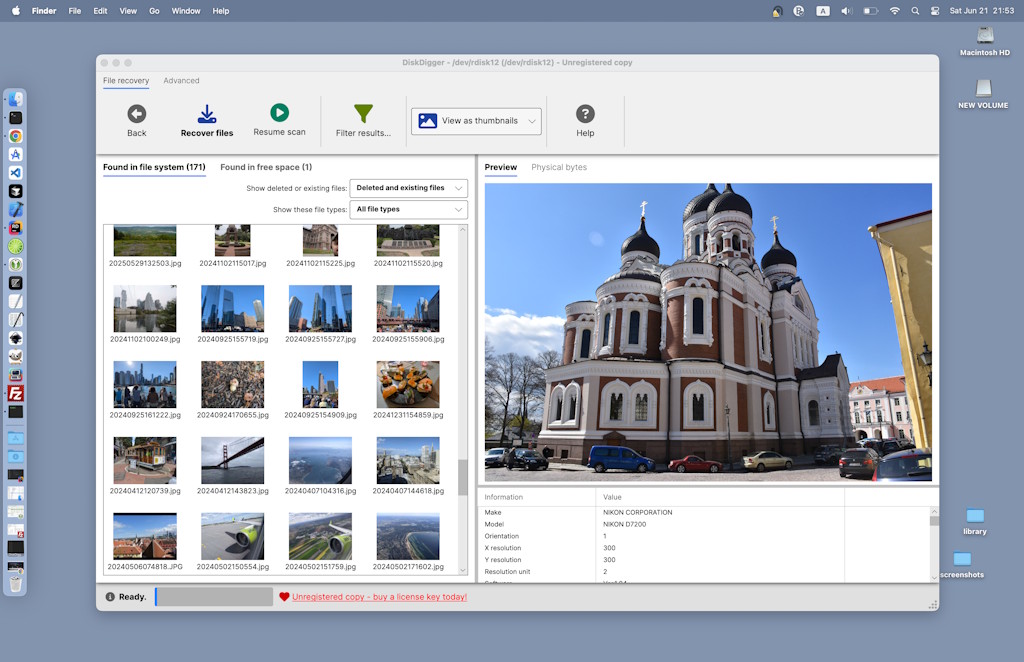
You must run DiskDigger as a superuser (sudo) because it requires low-level access to your disk(s). If you don't run it with sudo, it will not be able to detect or read any of the physical disks in your system, but you would still be able to read and scan disk images, if you like.
Considerations
Here are a few things to keep in mind when running DiskDigger in macOS:
- Since this is still an experimental version of the application, it is not yet distributed as a self-contained .app file. When you download and extract the Zip file, it will extract the diskdigger executable plus a few native runtime libraries necessary for DiskDigger to function.
- It is generally discouraged to run GUI applications with sudo, but this is simply how DiskDigger works for the moment. I am actively working towards refactoring the business logic into a self-contained lightweight background process that will request its own elevated permissions, independently of the GUI.
- DiskDigger tries to automatically detect the disks in your system by searching for devices of the form "
/dev/rdiskn", and so on. If your disk has a different device name, you'll need to manually enter it in the "Advanced" tab on the main screen of DiskDigger. - When you save any recoverable files, they are saved under the same permissions as the user who launched DiskDigger. In other words, if you launched it with sudo, the recovered files will be owned by the root user. This means that you may need to chmod the permissions on the recovered files to make them accessible to non-sudo users.
Have fun!
...and let me know if you encounter any issues!
