- Home
- Download
- Buy
- Features
- How it works
- FAQ
- Contact
- Media coverage
- For Android
- For Linux
- For macOS
- Tutorials
- How to recover photos from a memory card
- How to recover photos from a USB drive
- Recovering data from SSD drives
- How to recover documents from a USB drive
- How to recover deleted files from a hard drive
- How to recover files deleted from the Recycle Bin
- Create ISO images
- Custom heuristics guide
- Custom heuristics catalog
Making ISO images using DiskDigger
Did you know that you can use DiskDigger to create an ISO file from any CD or DVD? Well, you can! (and very easily, I might add!)
An ISO file is basically an exact copy of the contents of an optical disk, like a CD or DVD. You can make an ISO image of a disk if you want to backup the disk's contents (in case something happens to the original disk). At a later time, you can burn the ISO file you created onto a new disk, which will become an exact copy of the original.
Here's how to create an ISO file using DiskDigger:
Insert the CD or DVD disk from which you would like to create the ISO file. Then launch DiskDigger, select the CD/DVD drive into which you inserted the disk, and click "Next".
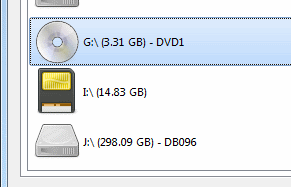
Normally DiskDigger allows you to select between "dig deep" and "dig deeper" modes. However, since CDs and DVDs don't have partitions recognized by DiskDigger, it will only allow you to select "dig deeper" mode, so click "Next" again.
When DiskDigger begins scanning the disk, the first file that it "finds" is the ISO file that represents the contents of the disk! Therefore, once it finds the ISO file, you can click the "Pause" button to stop scanning.
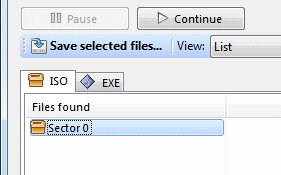
To save the ISO file, select it, and click the "Save Selected Files" button at the top. You can then select the location where you want to save the ISO file.
DiskDigger will take a minute or two to save the ISO file. When it finishes, you can navigate to the directory you specified for saving the file, and verify that the ISO file is there!
